[Aseprite] Applying transparency masks to Tilemap layers
Overworld Autotiles » Devlog
Since Aseprite does not support layer masks, transparency needs to be manually applied. Creating a manually “rasterized” layer for exporting preserves the original tiles for future editing.
To apply the masks for the sand and dirt pattern layers:
- Select Frame 1 (“Edit”)
- Make edits to “Pattern” Tilemap layer (in Pattern Group)
- Duplicate “Pattern” layer
- Right-click on “Pattern Copy” and “Convert to… Layer”
- Open “Mask” layer and select transparency
- Open “Pattern Copy” and press delete
- Move “Pattern Copy” cel to Frame 2 (“Export”)
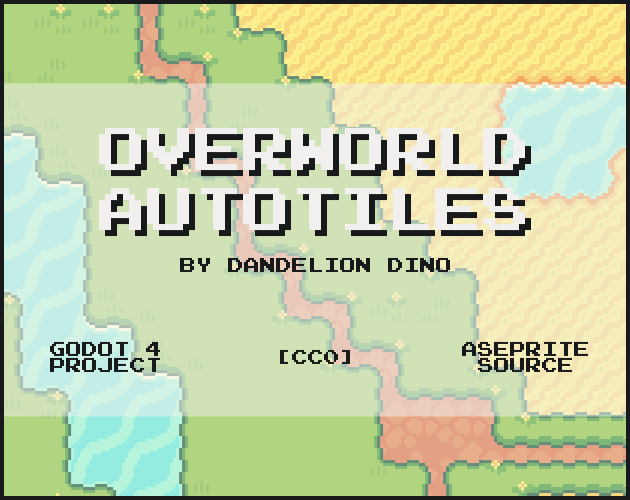
Leave a comment
Log in with itch.io to leave a comment.